As an enterprise, Chrome Enterprise offers a plethora of features that cater to the needs of businesses. Chrome Enterprise Edition is a version of Chrome designed for enterprise use, providing more security and management options. In this blog post, we will be diving into the significance of MSI packages and how they can help you in your enterprise environment.
Table of Contents
We will also cover how to download the Chrome Enterprise MSI package, along with the installation process and tips on creating log files during installation. Additionally, we will discuss deployment and management of Chrome across multiple machines using ADM/ADMX templates and how to deal with auto-updates. Lastly, we will explore the benefits of having a Google Workspace subscription when using Chrome Enterprise. Stay tuned for an informative guide on how to enhance your enterprise’s productivity with Chrome Enterprise.
An Overview of Chrome Enterprise
Chrome Enterprise, designed for business needs, offers essential policy templates for Windows network management. It ensures legacy browser support and guarantees regular Chrome browser updating. This enterprise bundle provides cloud management and is highly beneficial for business operations.
Also read: Pixlr AI: Your Ultimate Online Image Editor for Effortless Creation and Enhancement
Understanding the Chrome Enterprise Edition
Are you ready to explore the world of Google Chrome Enterprise? This edition offers simple cloud management for business needs and ensures legacy browser support for essential applications. Additionally, it provides potential issues and solutions for the installation process, making it a valuable tool for organizations.
Differences between Chrome Enterprise and Regular Chrome Browser
When comparing Chrome Enterprise to the regular Chrome browser, it’s evident that the former offers robust cloud management capabilities, including legacy browser support. Additionally, potential installation issues are efficiently addressed, and silent installation is possible through command prompt or PowerShell.
Also read: Latest AI News: Stay Updated on the Latest Developments 2023
The Significance of MSI (Microsoft Installer) Package
The MSI installer streamlines Chrome Enterprise installation on Windows, enabling silent installation within enterprise networks. This universal installer ensures a seamless and straightforward process, simplifying deployment for system administrators and IT professionals.
What is an MSI Installer?
An MSI installer is crucial for enterprise bundle installation on Windows. It simplifies the process, allowing for a silent installation and reducing the time required. Chrome Enterprise MSI download provides policy management tailored to the needs of enterprises, making it easier to install Chrome Enterprise on business networks.
Advantages of Using MSI Installers in Enterprise Environment
Efficiently streamlining the Chrome Enterprise installation process for businesses, MSI installers enable quick deployment across multiple Windows PCs with cloud management of enterprise bundle policies. The Chrome Enterprise MSI download also provides policy templates for seamless business network management.
Chrome Enterprise MSI Download for Windows
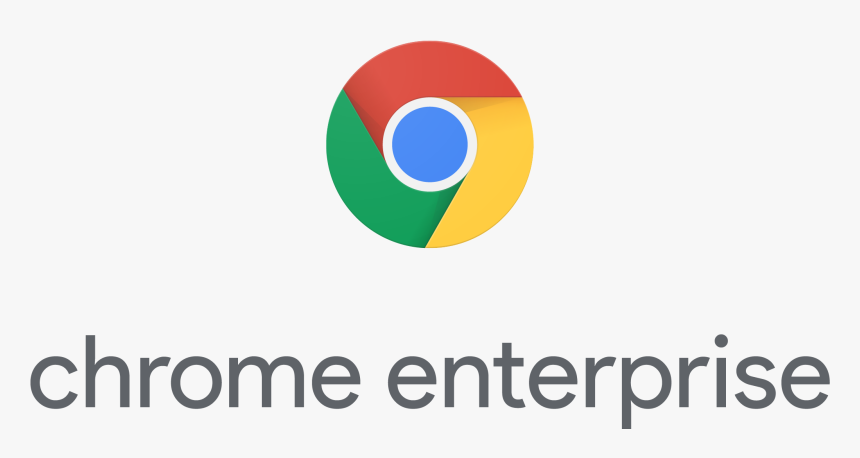
Easily accessible on the Google Chrome website, the latest Chrome Enterprise MSI download offers silent installation for enterprise network management. Enterprises can now efficiently deploy and manage Chrome across Windows machines using the MSI installer, simplifying the installation process. With the latest Chrome Enterprise MSI download, enterprise administrators can streamline the installation process across Windows machines with ease. This means that system administrators and IT professionals can now deploy and manage Chrome within their business networks in a seamless and straightforward manner.
The significance of the MSI installer cannot be overstated when it comes to enterprise bundle installation on Windows. By allowing for silent installation, it eliminates the need for manual intervention, thus saving time and effort. With the Chrome Enterprise MSI download, businesses can now efficiently address their installation needs while ensuring that policy management is tailored specifically to their requirements.
Steps to Download Chrome for Business MSI Download
To access the Chrome Enterprise download page and initiate the MSI download process, click on the download button. Once the download is complete, proceed by opening the MSI installer to install Chrome Enterprise. Enterprises can customize their download by choosing between stable or beta bundle options. Furthermore, the Chrome Enterprise MSI download also provides additional benefits to enterprises in terms of policy management. Alongside the installation package, Google offers policy templates that enable seamless business network management. These templates allow administrators to easily configure and enforce policies across all Windows machines within the enterprise network.
Also read: Artificial Intelligence: Unlocking the Future of Technology 2023
By utilizing these policy templates, businesses can ensure a consistent user experience and maintain control over various aspects of Chrome usage within their organization. Whether it’s controlling browser settings, managing extensions, or enforcing security measures, the policy templates streamline the process and empower administrators with enhanced network management capabilities.
Choosing between Stable or Beta Bundle
When considering Chrome Enterprise, enterprises can choose the stable bundle for reliability or the beta bundle for testing new features. This choice is crucial for meeting specific network requirements. Google Chrome Enterprise’s flexibility ensures seamless integration with enterprise networks.
Also read: Pixlr AI: Your Ultimate Online Image Editor for Effortless Creation and Enhancement
Installation Guide for Chrome Enterprise Using MSI Installer
To start the installation process for Google Chrome Enterprise, open CMD or PowerShell. Use the command prompt for silent installation and ensure the appropriate Chrome browser is set as default for seamless installation. The MSI installer ensures enterprise network compatibility.
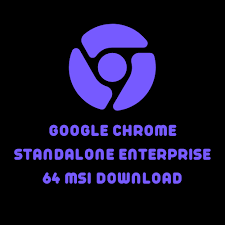
Step-by-step Installation Process
The installation of Chrome Enterprise MSI is user-friendly. Begin by opening PowerShell or command prompt and accept the appropriate chrome browser cloud management terms of service. This process includes creating log files for potential issues and allows for silent installation, ensuring seamless deployment.
Creating Log Files During Installation
During the installation process, generating log files is crucial for troubleshooting potential issues and obtaining essential information about Chrome Enterprise MSI installation. This detailed record helps diagnose installation-related problems and is an essential step for managing Chrome Enterprise MSI.
Official Download: Click Here
Deploying and Managing Chrome Enterprise
Ensuring optimal performance, Chrome Enterprise can be effectively managed and deployed across Windows network machines. This involves using policy templates for browser management and cloud management for simple deployment. The bundle download includes essential files for seamless deployment and management.
Deploying Chrome across Multiple Windows Machines
Deploying Chrome across multiple Windows machines involves installing appropriate policy templates and careful cloud management for optimal results. It’s essential for enterprise bundle installation and ensuring legacy browser support. Efficient browser deployment also entails cloud management.
Managing Browser Settings with ADM/ADMX Templates
ADM/ADMX templates are crucial for browser settings management in Chrome Enterprise. Understanding policy templates and cloud management is essential. They ensure optimal performance, security, and flexibility in managing and customizing browser settings. This facilitates streamlined management for enterprise bundle installation.
Dealing With Chrome Auto-update
Managing Chrome auto-update is crucial for network security, ensuring the latest browser version and patches. Automatic updating maintains browser performance, but requires careful network-wide management of the update process. This feature ensures users always have the most secure browser version.
Understanding Chrome Auto-update
The auto-update feature in Google Chrome ensures regular security enhancements and simplifies the process of keeping the browser up-to-date. Understanding Chrome’s auto-update is crucial for maintaining network-wide browser security and performance, constantly protecting against potential vulnerabilities.
How to Disable Chrome Auto-update?
To disable Chrome auto-update, you can modify policy templates for network-wide control. Make changes to the appropriate policy templates, ensuring they are configured for automatic updating. Customize policy templates to disable auto-update for specific instances. Carefully configure policy templates for network-wide management.
Google Workspace Subscription and Chrome Enterprise
Enhance browser management with seamless integration of Google Workspace and Chrome Enterprise. A unified platform offers streamlined management and cloud-based deployment. Enjoy comprehensive browser management capabilities with a Google Workspace subscription, empowering efficient operations.
Why Might You Need a Google Workspace Subscription?
A Google Workspace subscription provides essential cloud-based management tools for efficient browser deployment and policy templates for browser settings. It seamlessly integrates with Chrome Enterprise, offering comprehensive solutions for optimizing browser management and cloud-based deployment in enterprises.
Frequently Asked Questions
What is Chrome Enterprise, and what are the benefits of using it?
Chrome Enterprise is a version of the Chrome web browser specifically designed for businesses. It offers advanced security and management tools, resulting in increased productivity, improved security, and simplified device management. Additionally, it provides support for legacy applications and custom browser extensions.
How do I download the MSI installer for Chrome Enterprise?
To download the MSI installer for Chrome Enterprise, start by signing up for a free trial or purchasing a license on the Chrome Enterprise website. Once signed up, go to the “Downloads” section and choose the MSI installer for your desired version. Follow Google’s installation guide to complete the process.
What are some common issues that can arise during installation, and how can I troubleshoot them?
Common issues during installation of Chrome Enterprise MSI can include compatibility problems and network connectivity issues. To troubleshoot, ensure your device meets minimum system requirements and has a stable internet connection. Check for error messages and search for solutions online or contact support. If needed, try uninstalling and reinstalling the MSI file.
Are there any recommended settings or configurations for Chrome Enterprise after installation?
After installing Chrome Enterprise, it is recommended to configure settings for optimal performance and security. These may include policies for user access control, managing extensions, and enabling automatic updates. Consider specific business needs when adjusting these settings and regularly review and update them for the best results.
Conclusion
To sum up, the Chrome Enterprise MSI download provides businesses with a convenient and efficient way to deploy and manage Chrome across multiple Windows machines. The MSI package offers several advantages in an enterprise environment, including easy installation, customization options, and the ability to disable auto-updates if needed. By following the step-by-step installation guide, you can quickly set up Chrome Enterprise using the MSI installer and create log files for troubleshooting purposes. Additionally, integrating Google Workspace subscription with Chrome Enterprise can further enhance productivity and collaboration within your organization. So, if you’re looking for a seamless and scalable solution for browser management, download the Chrome Enterprise MSI and unlock its full potential for your business today.